You
are just a beginner and searching for some suitable screen recorder software to
record your Windows or Mac screen, but not so knowledgeable about this tech
stuff… We here picked top 5 programs out. Hopefully you can find a favored one
to get your recording work started immediately.
Screen
Recording Is Not So Difficult As You Think
Maybe you’re an educator who wants to
record some teaching resources for students?
A blog/YouTube starter who’d like to create
and upload some instruction clips online?
A game boy or girl willing to capture some gameplay
moments for sharing to gaming friends?
Or just a business newbie to promote your
product with some basic how-to-use guides or bla bla bla?
…
If you happen to be a video aficionado and need
to make some screen recordings with your computer running Windows or Mac, the 5 best screen recorder software for desktop
listed in this post can help you do whatever screen capture with clicks. To
give you a hand on finding most suitable one fast, we will pay more attention
to the feature differences and mark the complexity level of each for your reference.
Hope you can select the right one according to your budget and goals.
Well, before we start the journey together,
you are suggested to think over several basic questions that may affect your
final decision:
l What operation system are you using?
l What kind of recording do you need to do? A full-screen capture, a
windowed one, or just a webcam one?
l What kind of software do you prefer, free or paid? If it’s the paid
one, what’s your budget?
l Do you need to record audio from system or microphone?
l Is annotation necessary during the recording? Or you need to do some
easy edits with the recorder?
l What video format do you wish to record?
l If you prefer to upload the recording video online instantly with a
click?
l Whether the cloud recording is necessary to save space?
l Do you need to do live streaming?
If you have the answers to these questions
in your mind, let’s begin to check the top list one by one.
1. OBS Studio – The One That
Stands out from Large Free Open Sources
Keywords: Free, no time limit/watermark, live stream +
screen record, multi-platform, beginners need take time to master
Complexity: ★★★★☆
It is no exaggeration to say that OBS Studio is the most powerful freeware
for living broadcasting & screen recording. That’s why many giant sponsors
and backers are delivering contribution to it, twitch, NVIDIA GEFORCE RTX, Logitech,
Xsplit, just to name a few.
Why it’s so welcomed? On one hand, it’s packed
with many features and options that give end users high customization of
recording content and how to display them with overlays. On the other hand, OBS
makes it possible to broadcast video directly to all mainstream streaming
services like Twitch, YouTube gaming, Facebook Live, Twitter Periscope, Mixer
and Restream.io FTL/RTMP.
As a versant screen recorder for Windows, Mac,
as well as Linux, OBS Studio is able to capture screen from different sources like
(full-screen or specific) Display, Window, Browser, Game, Media, Video Capture
(webcam) Device, VLC, Image Slide Show and similar. The built-in “Audio Mixer”
makes it easy to add system or microphone sound into recording video as one or
multiple tracks. Moreover, it allows users to remux recordings after the shooting, which saves much time for
users to re-convert the final capture with another video converter.
Where this is OBS Studio users, there is “learning
curve” which they are used to mentioning. That’s because OBS does offer many
advanced setting options for output video/audio, hotkeys and streaming covering
format (multi-track MKV/MP4 is concluded), bit rate, quality, encoder and CPU
usage (for streaming).
In one word, OBS Studio may be a little
complicated for novice. But once the one has conquered the steep learning curve
and gets an ultimate understanding on its workflow and elaborate settings,
pro-level screen recording is just at his or her fingertips.
OBS Studio Overview
|
|
OS
|
Windows 7/8/8.1/10; macOS 10.11+; Linux
|
Type
|
Free open-sourced software with excellent
recording & streaming feature
|
Time limit/Watermark
|
N
|
Full Display / Window Capture
|
Y
|
Game Capture
|
Y
|
Webcam Capture
|
Y
|
Image Capture
|
Y
|
Mix System Sound/Mic
|
Y (support outputing multi-track MKV/MP4
file)
|
Scheduled Recording
|
N
|
Record multiple monitors at once
|
Y
|
Audio Recording Only
|
Y
|
Annotation / Built-in Editor
|
N (But support converting output file
from one format to another)
|
Video (encoder)
|
MKV, MP4, FLV, MOV, TS, M2U8 (software
X.264, hardware QSV)
|
Hotkeys
|
Y
|
One-click upload to online sites
|
N
|
2. RecMaster – An Excellent
Screen Recorder for Both Beginner and Advanced Users
Keywords: Cross-platform software, full or custom screen
recording, vertical recording for mobile, multiple-monitor recording, record
audio/webcam only, built-in annotation tool & editor
Complexity: ★★☆☆☆
RecMaster is one of the typical commercial
screen recording entities for desktop. Similar to popular Movavi Screen
Recorder, ApowerREC and Wondershare Filmora Scrn, it supports grabbing whatever
activities happening on the desktop at will – choosing the whole or a specific
region to record, enabling the computer or any microphone sound, overlaying the
integrated or external camera picture or not, doing some annotation work with
brush or sticker tools, and using recording scheduler to start the
capture at a certain time.
As to output video settings, RecMaster
gives mainstream MP4, FLV and AVI
three format options to choose, enables users to record high-quality 1080p or
even 4K video at up to 60 fps (if the monitor is a 4K one). Variable frame rate or constant frame rate is also optional to
choose for balancing the video quality and file size. If the output is a little
bit long, it’s free to cut and merge with
the internal editor. Better than other programs, it features recording dual monitors at once as long
as you select them all before the recording.
RecMaster Overview
|
|
OS
|
Windows XP/7/8/8.1/10; macOS 10.7+
|
Type
|
Commercial software and free trial allows
2-min recording
|
Price
|
Lifetime license at $49.95 for 2 PCs/Macs;
1 year license at $29.95 for 10 PC/Mac
|
Full Display / Window Capture
|
Y
|
Game Capture
|
Y
|
Webcam Capture
|
Y
|
Mix System Sound/Mic
|
Y
|
Scheduled Recording
|
Y
|
Record multiple monitors at once
|
Y
|
Audio Recording Only
|
Y
|
Mouse Effects / Countdown
|
Y
|
Annotation / Built-in Editor
|
Y
|
Video Format & Settings
|
MP4, FLV, AVI ( with frame rate and
quality level adjustable)
|
Hotkeys
|
Y
|
One-click upload to online sites
|
Y
|
Image Capture
|
N
|
3. Ezvid – An Easy and Free
Screen Recorder with Its Own Style
Keywords: Free, no watermark, synthesize speech, write
title/desc, preloaded music, 45-min limit at a strench, no Mac version
Complexity: ★★★☆☆
Ezvid is handy freeware empowering users to
capture on-screen actions at up to 45 minutes one time with sound/voice,
background music or front camera video. Once the software is launched, you can
see some of its features located on the straightforward interface, among which the
ability to define video information
(title, description and video category included), add existing background music and synthesize speed are Ezvid-style functionalities. Other advanced
screen capture options such as Microphone Capture, Select Capture Area and Webcam
Capture can only be set by clicking featureless “capture screen” button shaped
in a PC icon -> use advanced settings. Ezvid allows users to draw
annotations and add sticker during recording, too. After the recording, it’s
also free to add watermark, intro/outro text and external video into the
project line, control the video playback
speed of each clip.
However, there’s no way to adjust output media location, file format or size, because
the software has fixed the video file to (VC-1) WMV at 23.976fps, the audio
stream to WMA, and the file saving path in This PC -> Documents -> ezvid,
all of which are unavailable to alter. Also, there’s no hotkey operation.
Sometimes it’s only a black screen when capturing a gameplay segment, and the official
troubleshooting tip is to run game in windowed mode.
Ezvid Overview
|
|
OS
|
Windows XP3, 7, 8, and 10
|
Type
|
|
Time limit
|
Y to some degree (45 minutes at a stretch)
|
Full or Custom Recording
|
Y
|
Gameplay Recording
|
Y
|
Webcam Recording
|
Y
|
Mix System Sound/Mic
|
Y
|
Scheduled Recording
|
N
|
Record multiple monitors at once
|
N
|
Audio Recording Only
|
N
|
Built-in Editor
|
Y
|
Video
|
WMV (VC-1)
|
Hotkeys
|
N
|
Capture Image
|
N
|
4. BandiCam – An Awsome
Screen Recorder to Capture Desktop and External Devices
Keywords: Device recording, output AVI/MP4 at up to 144fps,
for Windows only
Complexity: ★★★☆☆
BandiCam is another commercial program that’s
able to screen record anything on the screen seamlessly. As the description
above hints, the main difference between BandiCam and other software is that it
allows users to do external device
recording. Specifically, with a capture card here and an external device
connected to PC via MHL/HDMI cable, for instance iPhone, Android, Xbox/PS and IPTV/Apple TV, you can record its
screen with BandiCam easily.
BandiCam is able to customize video recording
by adding (chroma key) webcam overlay,
mixing system/microphone voice, outlining screen, adjusting rich video and
audio parameters, even some presets are ready-made like HEVC/H.264 60fps (Intel QSV) video, 1080p YouTube/Twitter video,
and PowerPoint video. Unfortunately, it’s only available for Windows PC, and if
you need to capture more than one monitor at the same time, you must copy and
paste the software folder and run two BandiCam instances simultaneously, not so
convenient.
BandiCam Overview
|
|
OS
|
Windows XP, Vista, 7/8/10
(Support for 32/64-bit)
|
Type
|
Commercial software and free trial allows
10-min recording
|
Price
|
Lifetime purchase at $39 for 1 PC, $59
for 2 PC, $137 for 5 PC, $254 for 10 PC…
|
Full or Custom Recording
|
Y
|
Gameplay Recording
|
Y
|
Webcam Recording
|
Y
|
Mix System Sound/Mic
|
Y
|
Scheduled Recording
|
Y
|
Record multiple monitors at once
|
N
|
Audio Recording Only
|
N
|
Built-in Editor
|
N
|
Video Format
|
AVI, MP4
|
Video Codec
|
HEVC/H.264 (Inted QSV), H.264, MPEG4 For
MP4;
H.264 (Inted QSV), H.264, Xvid, MPEG1
etc. for AVI
|
Capture Image
|
Y
|
Keywords: Instant recording on full desktop or specific
window, No installer downloads, Chrome/Firefox/Opera only, Internet connection
required
Complexity: ★☆☆☆☆
Online screen recorders are scattering here
and there. Known by you or not, browser tools like online video downloaders,
converters and editors help users do related work 100% on the web, without
downloading any installer or launcher. You probably think you can use those web
screen recorders to record in the same way without download. Well, it’s just a
game of luck. 95% online screen recorders are not “true online tools”, because
they can only work when an external installer or launcher is downloaded and
installed beforehand. Movavi Free Online Screen Recorder, Apowersoft Online
Screen Recorder, ShowMore web recorder all works in the same way.
ScreenApp.io, a 100% free online screen recorder without downloading setup package or
extension, is a model worker. But compared to desktop software, it’s less functional for it can only take
the screen video of the whole screen, a certain application window or a browser
tab at an unchangeable video format (VP8 WebM here), with microphone/browser
audio or not. Once you stop the recording, you need to manually download the capture file stored in the cloud. However, every
coin has two sides, you can share the moment to social or friends with only an
URL.
ScreenApp.io Online
Screen Recorder Overview
|
|
OS
|
Any OS running Firefox, Chrome or Opera
browser
|
Type
|
Freeware
|
Full or Custom Recording
|
Y (Unavailable to custom the region
manually)
|
Gameplay Recording
|
Y
|
Webcam Recording
|
N
|
Sound sources to mix
|
Only Browser or Microphone audio
|
Scheduled Recording
|
N
|
Record multiple monitors at once
|
N
|
Audio Recording Only
|
N
|
Built-in Editor
|
N
|
Video Format
|
WebM (VP8)
|
Video Settings
|
N
|
Capture Image
|
N
|
The
Final Words
Speaking of the most important life-altering
creations in the last 30 years, Internet is undoubtedly the top spot. Thanks to
the advent of Internet, more and more things become possible and easier. How
could the people living in 20th century imagine that they can show themselves
and connect with the whole world with just a phone or a computer near in the
future! Video, as one of the modern and pop media formats nowadays, explains
things more clearly and delivers better consumer engagement than text and
image. When you have plan to screencast a teaching video, operation instruction,
live streaming, game sessions, slides video, webcam video or any other, a handy
screen recording software can work it out.
In short, the five best screen recorder picks listed above can meet all general screen
recording needs. We can’t tell anyone to be the best of all for beginner,
because either has its pros and cons of different degree. So our advice is –
you figure your recording purpose and requirements out first and then choose
the most appropriate one or two programs to put your hand to video production
as a green hand. When you make yourself master of basic recording skills with
these tools, you can move on to some advanced and expensive software like Adobe
Presenter and Camtasia.
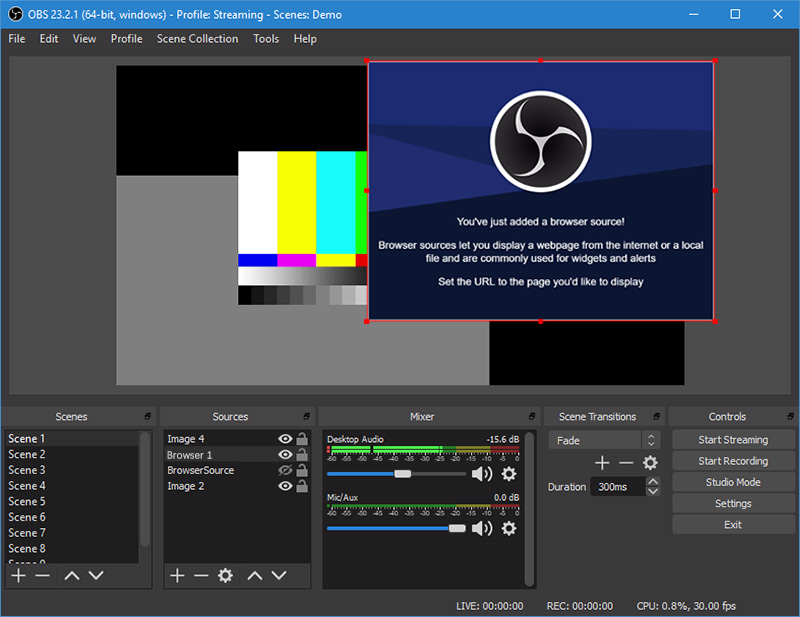
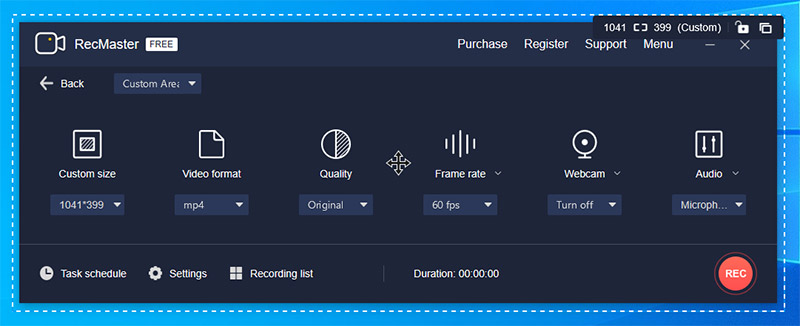
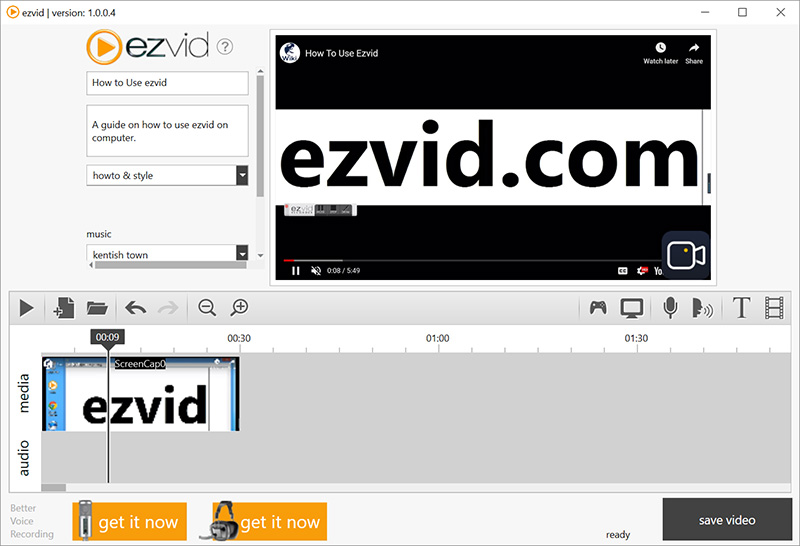
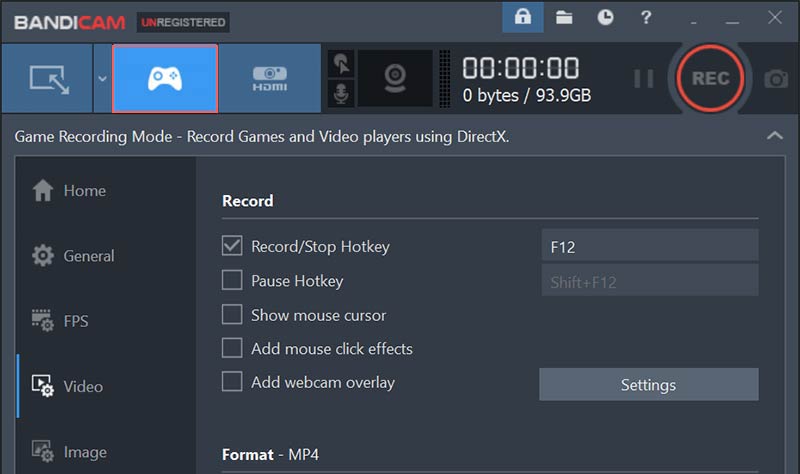
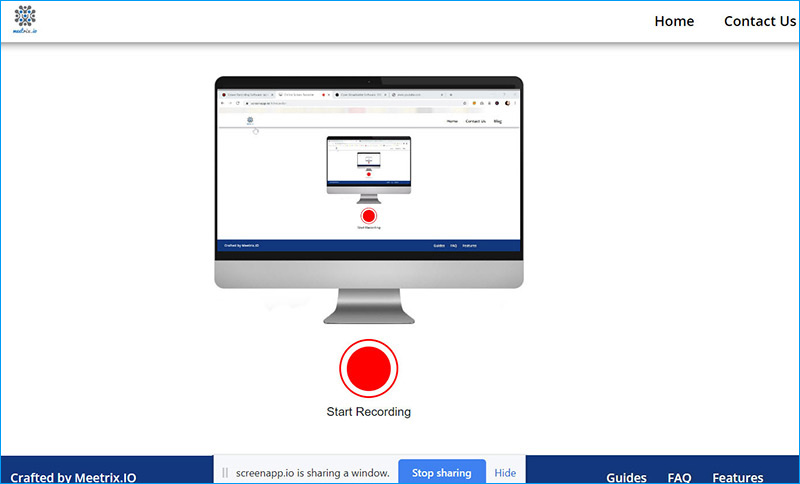
No comments:
Post a Comment