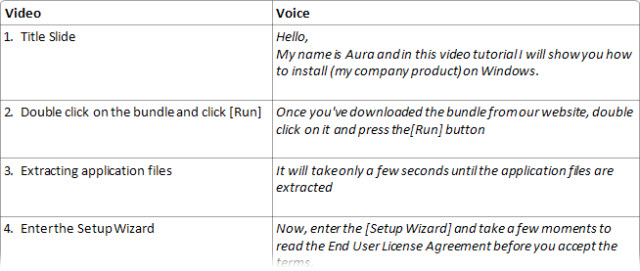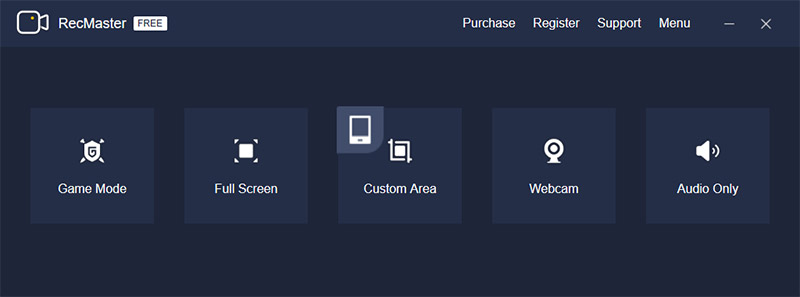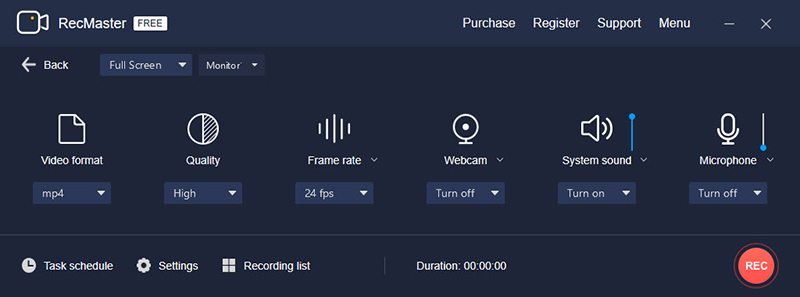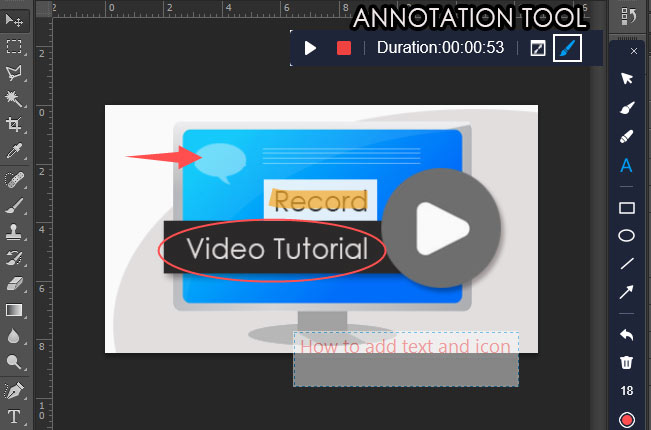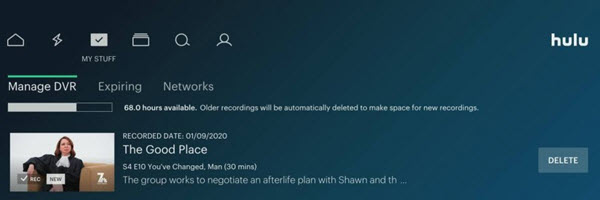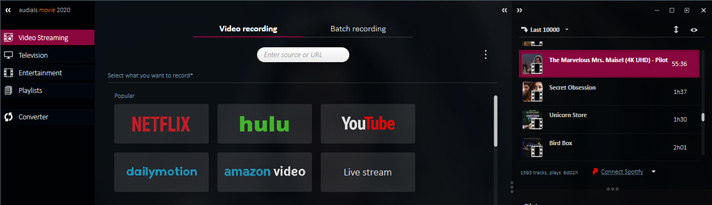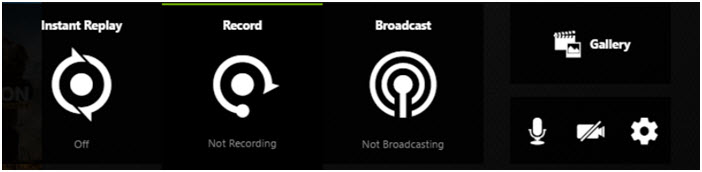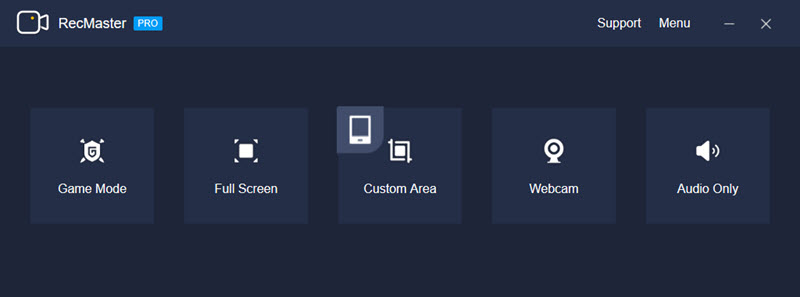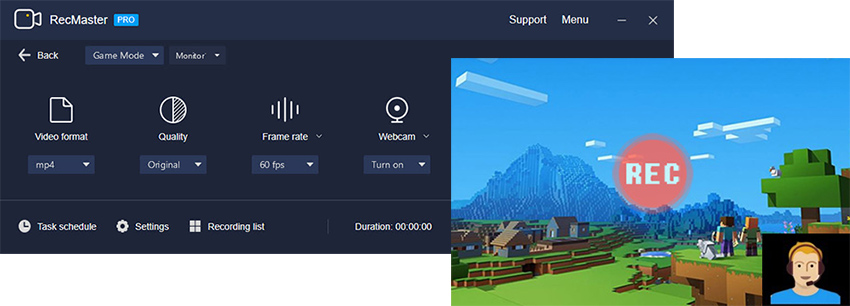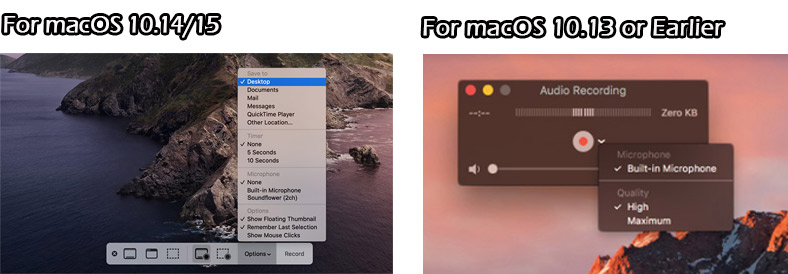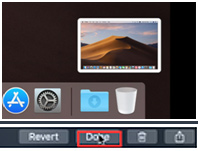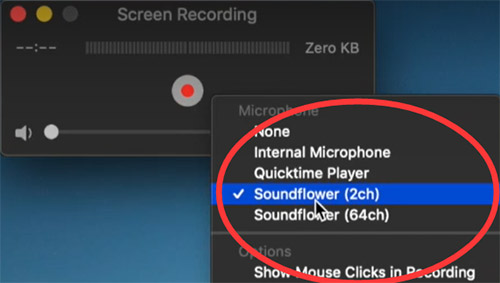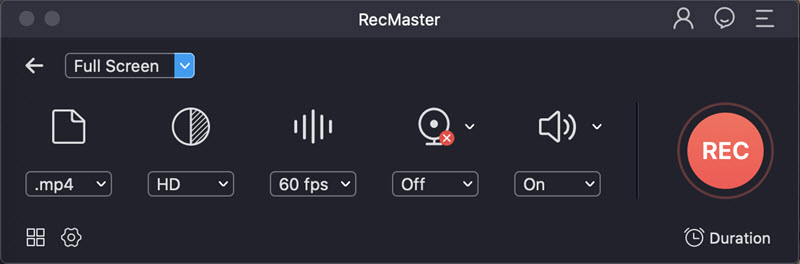For various reasons, you may be unable to access Netflix to watch its hot blockbuster movies, animations, TV shows, documentaries, etc. After finishing this post, you will know why you are blocked by Netflix and how to do Netflix unblock easily.
Netflix, although many claim that it has gone down from its peak, is still the undisputedly #1 streaming platform worldwide thanks to its stunning original content, vast streaming library, first-tier user experience and cover-all country expansion strategy. According to the most recent official report, Netflix finished its first quarter of 2021 with 208 million paid memberships, far more than that coming from other rivals like Prime Video, Disney +, HBO, and Hulu.
Netflix is now available in 190+ countries and various platforms. But it blocks you when…
Under certain circumstances, you are not allowed to visit Netflix web page or access to the target library you’d like to. Let’s see all of the possible situations here, along with the potential reason you may know or not.
1. Your home country is not supported by Netflix currently.
Netflix hasn’t brought about its streaming service to a few countries yet and they are typically China, Crimea, North Korea and Syria. That said, if your home country is either of those Netflix-unsupported countries or regions, with the local IP address, you are given no chance to visit Netflix official site and do further purchases at all unless you gain the benefit of a VPN to change IP location.
2. Your country does support Netflix. But the Local Area Network / LAN has put Netflix into the blacklist.
Many countries have strict online censorship – banning porn, political media, social media, google and so forth sites with their own national firewall tech. Similarly, any local network owner or administrator can self-define the internet access permission. For instance, the employer can block certain websites from employees in the workplace to ensure a positive working atmosphere, the parents can forbid their kids to visit inappropriate content, the schools, universities, libraries, and some other public places can prohibit the WiFi connector from using bandwidth hogs.
Netflix, once being added into the black list of local networks, even if you are in a Netflix available location, you are kept out of Netflix’s gate. To bypass the restriction, you simply need a proxy or VPN service. (See proxy vs VPN)
3. You’ve moved to a country or region that doesn’
t embrace Netflix.
Still set an example here. If one pays for the US Netflix but goes to say China, where Netflix is not introduced yet, then you will by default be unable to enjoy the streaming service as before. To watch Netflix as you are still at home, you are suggested to hide the real IP and leverage a new one in your home country. Regardless of the state or city, any IP within the country is qualified to see the same rich library.
4. Even when you come into a Netflix-friendly country, the home country’s library will block you by default.
Since Netflix pays for the license of streaming content differently by country and region, every country has its own licensed streaming resources and still the self-produced content. In other words, if you go abroad for work, study or travel, you will lose the opportunity to spend time with Netflix with your home country’s library.
At present, Netflix has over 13,000 titles worldwide and the United States/US has the largest Netflix library, with over 5800 titles in total. Two things can be reached out: 1). No matter where you are, you cannot enjoy all of the Netflix titles at the same time. 2). If you leave the US, wherever you go, say UK, French, Canada and Germany, there are fewer Netflix titles.
5. You are using a proxy or VPN while it’s detected and disabled by Netflix
Netflix has put increasing efforts on disabling proxy, VPN service, or other tools to re-route local traffic to another place to trick Netflix mechanism. Simply put, if an IP address (from VPN or proxy Netflix unblocker) delivers many accesses, or the IP address mismatches DNS settings, in all probability, Netflix will recognize that and block the IP or even the series of Ips generated by the same host. Usually, you will be informed with error messages like “You seem to be using an unblocker or proxy” and “BLOCKED”.
Note: Account sharing is the upcoming crackdown target of Netflix team because according to the related report in 2021, about 40% of Netflix subscribers conduct password-sharing, causing a large number of economic losses especially during the COVID-19 pandemic. Netflix now just requires verification to allow account login in other places simultaneously. However, it’s hard to tell the anti-password-sharing project will carry out more rigorous policy to prevent such behavior in the near future,
How to Unblock Netflix to Watch Your Favorite Streaming Content
The best way to have Netflix unblocked is to still take advantage of the VPN program, surely a high-quality one. Despite Netflix has an anti-VPN program, like what we’ve mentioned above, it only works with bad-quality VPN services with insufficient servers and IP addresses. If the virtual private network provider prepares plentiful enough servers and IPs to distribute to the growing number of users, there’s no problem at all.
Here PandaVPN is recommended to help you get around geo limitation of Netflix, no matter you live in a Netflix-unavailable country or in a Netflix-available place but want to access any other specific region’s exclusive Netflix contents.
PandaVPN is a cross-platform and slick (Netflix) VPN provider that everyone could use to unblock Netflix on computer and mobile, entering into massive content globally with ease. Now let’s get together to see how PandaVPN works for Netflix.
Step 1. Get PandaVPN and Install It on Your Device
Navigate to PandaVPN's download page to get the right version according to your smart machine. Now PandaVPN is compatible well with Windows, macOS, iOS, Android, Linux, and Android TV.
Step 2. Connect to An Expected Netflix Streaming Server
After setting PandaVPN up on your device, launch it to have it connect to any Netflix acceptable server in clicks. PandaVPN sorts its rich lines into categories by both locations and purposes, such as Recommended, Streaming, United States, Europe, China, Japan & Korean, Middle East & Africa, BitTorrent, and Game Proxy.
From either location or streaming option, as long as the word “Netflix” is included in the line description right below the line name, you can pick it as your line to connect. So just make the decision where you are willing to be and one-click or -tap to make it happen immediately.
Step 3. Access Netflix and Start Your Free Netflix Journey
Depending on your device, you can visit Netflix.com from the browser or launch its desktop App in the chosen country’s IP address. Sign your account in (if you don’t have one, do a purchase beforehand) and then navigate to your preferred catalog to initiate the full-filled Netflix marathon at will. If you want to watch Netflix from any other country, just switch the server line to the one in that country in PandaVPN, please.
By following this guide, you can easily unblock Netflix on a school and work computer/laptop, on your personal PC or mobiles with a public Netflix-restricted WiFi, as well as in any country all over the world. If your goal is to unblock and watch Netflix on a Chromebook, Roku, gaming console and so on niche smart devices, if it’s not the setting problem, you should seek help from a VPN compatible with them.
Will My Netflix VPN Be Detected and Lose Ability to Work on It?
No VPN provider can promise you its service is and will be 100% workable on Netflix and many more streaming services alike. That’s because the real server configuration, number, usage condition and most importantly the VPN-blocking tech will affect the result jointly.
To avoid the VPN doesn’t work with Netflix or is easily spotted by Netflix, you’re strongly suggested to turn to a top-ranked Netflix VPN with a broad range of servers, stable & fast connection, and of course a good reputation. PandaVPN is one of those fitting the bill. By supporting 78 countries, 130 cities and 153 locations on the earth, it allows you – the movie/TV connoisseur - to unblock any catalogue and title freely.
Is It Illegal To Use a VPN for Netflix?
Not illegal exactly. VPN is usually adopted as a tech solution to obtain online privacy and gain better internet security, and IP masking and alter is just the approach but not the objective. When you make use of its IP hiding feature to get rid of region-locked policy from Netflix, you just go against its terms of service and the platform can technically end your access to its library once you get grasped.
Set aside the Netflix platform, if your country, e.g China and Russia, has banned the usage of VPN or certain illegal VPNs, you’d better think twice before using VPN, not merely to unblock Netflix.